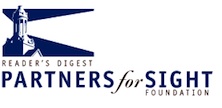

The video below demonstrates the use of TTS (text-to-speech) technology to deliver accessible math equations while the video is playing, in a region to the right of the video player. At specific points in the video timeline, the player pauses and an equation is displayed that corresponds to an equation that is visible in the video. A screen reader will then read the equation aloud (read the system requirements to learn which screen reader/browser combination to use). While the presentation is paused, you can use your screen reader's keyboard commands to move slowly through the equation or re-read it as many times as you like. (Note that the equations are displayed in a region labeled "math.") When you're finished reading the equation, you must resume playing the video manually; read about the keyboard commands and shortcuts to control the player. The math is available both visually (displayed to the right of the player) and to screen readers.
Note: While you can play this demo in almost any browser and see the math equations displayed in a region next to the video player, you must use JAWS 12+ and IE9 in order to hear the equations read by a screen reader. This is an experiment showing how it might be possible for a screen reader to read math that has been dynamically inserted into a live region on a Web page. At this time, however, while some screen readers will read MathML that is displayed statically on a Web page, no screen reader will read MathML in a live region. The demonstration below illustrates a temporary workaround solution: the math equations are generated using ASCIIMathML which is converted on the fly to MathML using MathJax. While the sighted user sees the MathML, the screen-reader user actually hears the ASCIIMathML. When screen readers become able to read MathML that has been inserted into a live region, it will then be unnecessary to use ASCIIMathML, and authors can simply use MathML as the source for accessible equations, both dynamic and static, in visual and aural formats.
You can use a mouse or other pointing device to operate the player, or you can use the keyboard commands and shortcuts which are listed in the system requirements section of the instructions.
If you want to see how this presentation was constructed, or if you want to try implementing it yourself, download a zip file of the entire demonstration (21MB).
Finally, NCAM is interested in hearing your comments about this demonstration model. Please take a moment to fill out a brief survey to let us know if you have problems accessing the TTS enhancements, have technical problems, or have suggestions about how we can improve the model.