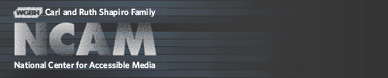Access to Locally Televised On-Screen Information
Examples of Accessible On-Screen Information
Text-to-speech conversions of on-screen information
NCAM has created brief QuickTime clips that show various approaches to making on-screen information more accessible to blind and visually impaired viewers. Below are videos that demonstrate automated text-to-speech (TTS) conversions of on-screen information with synchronized playback. In each video the main audio channel is automatically lowered as the secondary channel, containing TTS audio, is raised. When the TTS is finished playing, the main audio channel is raised to its previous level.Select a clip from the list below to view in the QuickTime Player. All contain closed captions. To see the closed captions from a player embedded in a Web page, right-click on the movie and choose Show Closed Captioning. Note that this feature is available in QuickTime Player 7.5 only. If you are using QuickTime 7.4.x and want to see the captions, download the clip (right-click on a link below and choose Download/Save Link), open the movie in the QuickTime Player, open the View menu and choose Show Closed Captioning.
- One TTS voice reading a single stream of data (school closings)
- Two TTS voices reading different data streams (school closings and lottery drawing)
- One TTS voice reading an emergency crawl (power outage)
Automatically relocated closed captions
Below are links to brief videos that demonstrate how closed captions can be automatically relocated to make room for on-screen crawls or other text displays. These movies contain open captions-- that is, you cannot turn them off.- Captions in the upper third of the video relocated to make room for an emergency crawl
- Captions in the lower third of the video relocated to make room for blocks of text
NCAM wishes to thank project partner WCVB for granting permission to use their news footage in these clips.