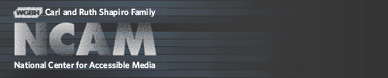Speech Solutions for Next-Generation Media Centers
Talking MythTV Installation Instructions
Installing Talking MythTV
NOTE: In 2012, programmers in the MythTV community began building other solutions to providing speech access to MythTV. Visit the MythTV wiki for more information.
1. Install Ubuntu and stock MythTV
Install Ubuntu 8.04. This is the not the "latest" version, but it was the latest stable release at the time this software was created. The Ubuntu community intends to support 8.04 until April 2011.Ubuntu downloads
Use the default audio configuration (PulseAudio).
Installing MythTV requires having the correct hardware. Depending on your hardware configuration, installing even the unmodified version of MythTV on your system can be tricky. It is STRONGLY SUGGESTED that you install the stock version of MythTV 0.21 on your system and verify that it works before trying to install Talking MythTV. If the stock version of Myth 0.21 doesn't work on your system, Talking MythTV WILL NOT WORK either.
For general MythTV installation/configuration advice, follow the directions on this site: MythTV Ubuntu Installation Guide
Ensure that MythTV is working correctly before moving on to install Talking MythTV.
2. Install Talking MythTV
a. Update the file "sources.list" to include the repository with the Talking MythTV .debs
Using your favorite Linux editor, add the following line to the bottom of /etc/apt/sources.list:deb http://ncamftp.wgbh.org/homemedia/deb_repo /
You can edit sources.list with the following command line, using the nano editor:
sudo nano /etc/apt/sources.list
b. Update
Run the following command to pick up the Talking MythTV repository:sudo apt-get update
c. Install
Download the helper script talking_mythtv_install.sh from http://ncamftp.wgbh.org/homemedia/The talking_mythtv_install.sh script must be readable and executable. You can ensure that this is the case with the following command line:
chmod a+rx ./talking_mythtv_install.sh
Then run the install script to install the NCAM debians with the following command line:
sudo ./talking_mythtv_install.sh
When asked, accept packages without authentication by entering Y for yes.
There are no Talking MythTV-specific steps in the remainder of the installation. Proceed as you would for the stock version of MythTV. After the install completes you will need to run mythtv-setup and proceed as you would for the stock version of MythTV.
Additional technical notes are available for users seeking a more detailed explanation of the Talking MythTV project.
3. Run Talking MythTV
Start mythfrontend with the following command line:ncam_mythfrontend
This wrapper script starts mythfrontend and an instance of the festival server required for TTS.
Talking MythTV features:
- It talks!
- The F10 key causes the (hidden) Setup menu to be shown. The Setup menu does not have a completely accessible interface, so if you want to fine tune the setup you may need sighted assistance.
- The F11 key speaks brief information in many contexts. For example, in the electronic program guide F11 speaks show title, time, and channel.
- The F12 key speaks extended information in many contexts. For example, in the electronic program guide F12 speaks episode title and description.
- The F9 key interrupts the current speech output.
4. Reduce the font size
The fonts for the NCAM theme may be bigger than you need, if you are using it with vision. If you wish to use smaller fonts, press F10 from the Main menu to bring up the Setup menu. Note that the Setup menu is not fully speech-enabled.Choose the "Appearance" menu item. On the 5th page, labeled "QT" adjust the "Fine tune font size (%)" value to a negative number. -20 seems to work well.
Proceed to the last page using the "Next" button and select "Finish" on the last page so that the changes take effect.
5. Security Warning for Festival TTS
There is a vulnerability which allows arbitrary code execution in the Festival server.See: http://www.securiteam.com/cves/2007/CVE-2007-4074.html
We STRONGLY suggest that you run a firewall which blocks port 1314.
Here's some information on a simple firewall for Ubuntu.
6. Support
We cannot provide support to individual users for installation of Ubuntu, MythTV, or Talking MythTV. Both Ubuntu and MythTV have large user communities with forums for support - you may find your questions have been answered there.We are interested in hearing your feedback on Talking MythTV and if enough users begin to use it, community support may be possible. Contact us at access@wgbh.org.