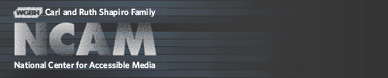Tools & Guidelines
MAGpie 1
Media Access Generator (MAGpie) 1.0
Using MAGpie, authors can add captions to three multimedia formats: Apple's QuickTime, the World Wide Web Consortium's Synchronized Multimedia Integration Language (SMIL) and Microsoft's Synchronized Accessible Media Interchange (SAMI) format. MAGpie can also integrate audio descriptions into SMIL presentations.
MAGpie is the ideal authoring environment for multimedia specialists, publishing companies or service providers who want to add captions, subtitles and audio descriptions to their work. However, others will also benefit from its use. Research performed by WGBH has demonstrated that caption authoring is a valuable classroom activity. Children who produce caption files for short video clips tend to write more, and their writing skills improve more rapidly. MAGpie is friendly to those who are new to multimedia, educators and even to young users.
You can download MAGpie directly from this page. You can read the system requirements and installation instructions, below. If you are using a screen reader, please read the accessibility notes on this page. Documentation is available within MAGpie or online.
System Requirements
- Windows95/98
- Microsoft Internet Explorer 4 or higher
- Windows Media Player (required for running MAGpie)
- RealPlayer G2 or higher
- QuickTime Player (included with QuickTime 4.0 or higher) or MoviePlayer (included with QuickTime 3.0)
- Audio recording software and a microphone (if you want to create audio descriptions for SMIL presentations).
The following files are necessary for installing MAGpie:
MAGINST.ZIP (MAGpie software version 1.0; 3.7 MB), which includes:
- All files necessary for running the MAGpie application
- MAGPIE.JCF (JAWS For Windows configuration file)
- MAGPIE.JFF (JAWS For Windows frames file)
- MAGPIE.000 (Window-Eyes set file)
- README.TXT
- MAGSTART.HTM
- sample media and data files
- MAGMEDIA.TXT (description of sample files)
Installation Instructions
Always uninstall the previous version of MAGpie before installing a newer version.
- Create a temporary folder and a MAGpie project folder (for example, C:MAGPIEPROJECTS).
- Using WinZip, unzip MAGINST.ZIP into the temporary folder.
- Run SETUP.EXE.
- Set the installation directory to the MAGpie project folder by pressing the Change Directory button or pressing ALT+C, and then choosing the correct folder.
- Select the default setup button to complete the installation.
Please read MAGSTART.HTM for instructions on creating captions and subtitles with MAGpie. MAGSTART.HTM is simply an HTML version of the help file available in MAGpie by selecting Magpie Help under the Window menu. The help files are deposited in the folder where the MAGpie executable is installed.
Accessibility Notes
- If you are using a screen reader, please read the Accessibility Information section in MAGSTART.HTM after installing MAGpie. MAGSTART.HTM will be installed in the same folder as the MAGpie executable (MAGPIE.EXE).
- MAGpie has been tested with JAWS versions 3.3, 3.3.1 and 3.5, and Window-Eyes version 3.1 screen readers. Using JAWS configuration/frames or Window-Eyes set files, both these screen readers will correctly voice most of the screen contents in MAGpie. These files are included in the MAGINST.ZIP package.
- If you are using JAWS, install the configuration and frames files MAGPIE.JCF and MAGPIE.JFF in the JFWxxSETTINGSENU folder (where JFWxx = your version of JAWS). If you are using Window-Eyes, install the set file MAGPIE.000 in the WINEYES folder.
- Note: These files have been created to work with a screen resolution of 800x600. If your screen resolution is different, the files may not work correctly.
Documentation
MAGpie comes with a integrated help center, but you can also access the MAGpie help center online.Feedback
NCAM welcomes your feedback about MAGpie. If you have comments, suggestions or bug reports about MAGpie, please share them with the MAGPIE listserv. To subscribe, send an email with the subject "subscribe magpie" (without quotes) to requests@mail4.wgbh.org. You can send messages to the list and your messages will be sent to the other list subscribers. Send messages to magpie@wgbh.org. To receive help, send an email with the subject "help" to requests@mail4.wgbh.org.
To be removed from the list, send an email with the subject "unsubscribe magpie" to requests@mail4.wgbh.org.