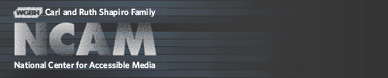Tools & Guidelines
ccMP3Player AS2 Version Help
ccMP3Player AS2 Version – Sample Flash MP3 Player
The current version ccPlayerAS3 now plays MP3 files. This older version will play in Flash Player 8 or 9.With the release of the CC for Flash component version 2.0.1, authors have the ability to provide captions for additional audio objects, such as sound clips. Along with the ccPlayer Flash video player, NCAM is providing a second player – ccMP3Player – which allows for playback of MP3 audio files with their corresponding caption files.
Use the sample html file, ccMP3Player.html; shown in the image below, as a guide to create a Web page containing a captioned MP3 file.
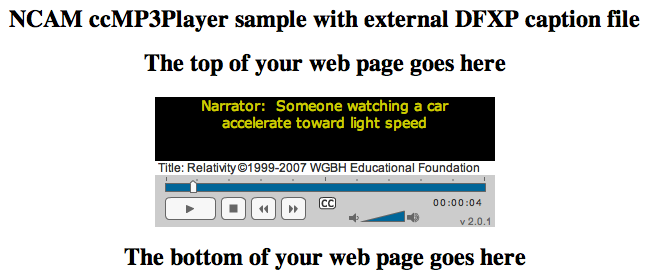
Programming the ccMP3Player
<object classid="clsid:d27cdb6e-ae6d-11cf-96b8-444553540000" codebase="http://fpdownload.macromedia.com/pub/shockwave/cabs/flash/SWFlash.cab#version=8,0,0,0" width="340" height="376" id="ccMP3PlayerSample" align="middle">
<param name="allowScriptAccess" value="sameDomain" />
<param name="movie" value="ccMP3Player.swf?ccAudioName=car.mp3&ccAudioAutoStart=false
&ccCaptionSource=car.dfxp.xml&ccCaptionLanguage=en&ccCaptionAutoHide=false
&ccOverrideFileStyle=false&ccDisplayRollup=false" />
<param name="quality" value="high" />
<param name="bgcolor" value="#ffffff" />
<embed src="ccMP3Player.swf?ccAudioName=car.mp3&ccAudioAutoStart=false
&ccCaptionSource=car.dfxp.xml&ccCaptionLanguage=en&ccCaptionAutoHide=false
&ccOverrideFileStyle=false&ccDisplayRollup=false" width="340" height="376" name="ccMP3PlayerSample" align="middle" allowScriptAccess="sameDomain" type="application/x-shockwave-flash" pluginspage="http://www.adobe.com/shockwave/download/download.cgi?P1_Prod_Version=ShockwaveFlash" />
</object>
In particular, note the parameters that are passed into the movie <object> and src <embed> parameters. The eight parameters, in addition to the SWF name, are:
- ccAudioName - This just identifies the MP3 audio file to play. (required)
- ccAudioAutoStart - This signifies whether the audio immediately starts to play when loaded (true) or to pause (false) and wait to be started. (optional, defaults to false)
- ccCaptionSource - This replaces the ccCaptionFilename parameter and is used to provide the URI for a DFXP or QTtext file.
- ccCaptionLanguage - Used to identify which language <div> to select in a DFXP file. (Ignored for QTtext.) Must match the value defined in the xml:lang attribute of the <div>. (optional)
- ccCaptionAutoHide - This signifies whether captions are initially displayed (false) or hidden (true). (optional, defaults to true)
- ccOverrideFileStyle - This signifies whether to use the default caption style settings of the ccMP3Player (true) or the global style settings that may be included in the external caption files (false). (optional, defaults to false)
- ccDisplayRollup - Used to identify whether the captions should be displayed in roll-up mode (true) or pop-on mode (false). (optional, defaults to false)
- ccDisplayLines - If the ccDisplayRollup is set to true, this signifies how many lines of captions should appear within the caption display area. (optional)
Creating Captions
For information on how to author captions for use with ccMP3Player, please refer to Authoring Captions for Flash.
ccMP3Player Accessibility
Various accessibility features have been built into the ccMP3Player. Currently, in order to access the keyboard and screen-reader features, the user needs to be using the Internet Explorer browser on the PC. The accessibility features that have been included are:
Closed captioning
Closed captioning is available if captions have been provided with the audio file. Captions can be provided in an external file using either the DFXP or QTtext formats. When captions are available, a CC button is displayed allowing viewers to hide or show the captions. If captions are not available, the button is disabled.
Labels on buttons
All of the buttons have been given labels for use with screen readers. They include:
- play
- pause
- stop
- rewind five seconds
- forward five seconds
- hide captions
- show captions
- volume down
- volume up
Keyboard shortcuts
In order to use the keyboard shortcuts, the Flash Player movie needs to have focus. This is typically done by tabbing to the Flash movie and pressing the enter key or spacebar. Screen-reader users will need to have the virtual pc cursor mode off to access the keyboard shortcuts.
The following keyboard shortcuts are available:
- p – play/pause
- e – end (stop)
- r – rewind 5 seconds
- f – forward 5 seconds
- u – volume up 20 percent
- d – volume down 20 percent
- c – captions on/off
Accessibility issue
Users of JAWS 9 will notice that dynamically-changing text will be read when the change occurs. This will be most noticeable each time a new caption appears. To stop JAWS from reading the captions, use the hide captions button to hide the caption display.
Known Issues
Features to be added in the future
The ability to search for text in captions and change the language of the captions has not been built into this version.
Technical Support
For technical support, please use the public CC for Flash listserv. To subscribe send an e-mail to requests AT mail4 DOTwgbh DOT org with the words subscribe CCforFlash in the subject.