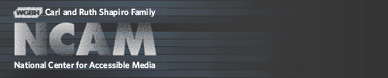Tools & Guidelines
Customizing ccPlayer
Previous | Next | ccPlayer Help Contents | ccPlayer Home
There are various ways ccPlayer can be customized.
Default base color:
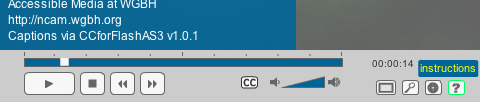
Custom base color:
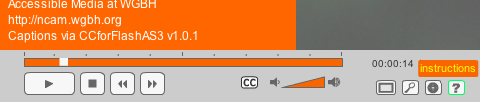
The authoring files (flas) for both the default controller used by ccPlayer and a sample customized controller are included in ccPlayer's download package, so they may be used as a starting point to creating customized controls. A list of the controls that may be included, their instance names and descriptions can be found in Creating ccPlayer Customized Controls.
Sample of customized controls

Previous | Next | ccPlayer Help Contents | ccPlayer Home
Last updated: October 14, 2009
There are various ways ccPlayer can be customized.
Changing the Base Color
The easiest change to make to customize ccPlayer is to select a different color to be used for the background of various objects. Use the ccBaseColor parameter to set the color that will be used in the following areas:- background color of the sliding windows for the instructions, search, and language areas;
- background color of tool tips for the buttons used to trigger the instructions, search and language areas (default controls only);
- the fill color of the area in the progress bar which denotes the percent of the media loaded (default controls only).
Default base color:
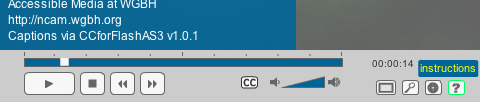
Custom base color:
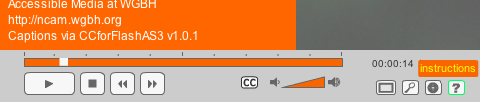
Changing the background color of various areas
The background colors of the media area, controls, and captions can be changed separately using the following parameters:- ccMediaBackgroundColor – changes the color of the background in the media area
- ccControlBackgroundColor – changes the color of the background in the controls
- ccCaptBackgroundColor – changes the color of the background in the caption area
Adjusting the Timecode Display
In version 2.1.0 of ccPlayer, the format of the three timecode displays in the controls (current time, time left, and duration) can now be adjusted using the following parameters:- ccTimeDisplayFormat – sets the format of the time displays. Possible values are hh:mm:ss, h:mm:ss, mm:ss, m:ss, and :ss
- ccTimeNoLeadingZeros – if true, suppresses the display of any leading zeros in the time areas
Using Customized Controls
The controls in ccPlayer can be customized. In order to maintain functionality and accessibility, the new controls are limited to replacements of existing controls. However, not every object that is in ccPlayer's default controller has to be included in the customized controls. For example, if the caption file does not include multiple languages, there is no need to include the language button. Any object in the new controls are mapped to the existing controls by using the same instance names.The authoring files (flas) for both the default controller used by ccPlayer and a sample customized controller are included in ccPlayer's download package, so they may be used as a starting point to creating customized controls. A list of the controls that may be included, their instance names and descriptions can be found in Creating ccPlayer Customized Controls.
Sample of customized controls
Previous | Next | ccPlayer Help Contents | ccPlayer Home
Last updated: October 14, 2009