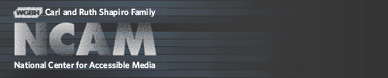Developer's Guide to Creating Talking Menus for Set-top Boxes and DVDs
Defining the Problem, Exploring Solutions
Defining the Problem, Exploring Solutions
The highly visual nature of the interface used in these new digital media formats has created serious and growing barriers for blind and low-vision consumers. The more graphical the interface, the harder it is for a user who is blind to use it.The user interface within set-top boxes and DVDs may close many doors for individuals who are blind or visually impaired if steps are not taken to ensure some alternate means of navigation in this graphic-rich environment. Viewers who are blind or visually impaired may be shut out from independent access to new programs and services, just as family, friends and colleagues begin to widely utilize them.
Similar barriers were created by graphical interfaces within computer operating systems and on the Web. Over time, major hardware and software developers have enabled solutions that provide alternate navigation and presentation options for desktop computers. And for Web content, the guidelines developed by the Web Accessibility Initiative (WAI) of the World Wide Web Consortium (W3C) give recommendations on how to build accessible web pages, authoring tools, and browsers. Screen readers, text-to-speech synthesizers and digitized audio descriptions are increasingly used to voice text and describe graphics. Unfortunately, these solutions have not yet been applied to convergent-media set-top boxes or DVDs, each of which use different technologies with different kinds of receiver and display devices, and different user interface designs. Yet the technologies that now provide access to computers can be adapted to create a powerful audio interface for set-top boxes and DVDs. Readers who are just beginning to explore media access technologies may want to read more about navigation challenges and audio description of images for blind and low vision users (and captions of audio content for deaf and hard-of-hearing users) at the Media Access Group Web site.
The following guidelines, describing access solutions for set-top-box interfaces, grew out of a three-year effort undertaken by the CPB/WGBH National Center for Accessible Media (NCAM), with funding from the National Institute of Disability and Rehabilitation Research of the U.S. Department of Education. The models and suggestions presented here reflect lessons learned during development of talking menu prototypes for electronic program guides offered by set-top boxes. Guidelines also reflect NCAM's experience in actual product development of four accessible DVDs in conjunction with PBS' American Experience: Chicago: City of the Century; Partners of the Heart; Marcus Garvey: Look for Me in the Whirlwind; and Abraham and Mary Lincoln — A House Divided.
We hope these guidelines will encourage software and hardware developers to begin thinking now about how best to provide audio menus, audio encoding and even audio-synthesis capability with their titles and platforms before digital-media standards reach full maturity.
Some of the technologies discussed here are mature, and others are still taking shape. Each is designed around a graphical interface which by nature creates significant barriers for those who cannot see. Regardless of the technology, however, NCAM's goal was the same: to provide a useable audio interface similar to those found in other graphical user interfaces. In the end, for users who cannot see, the difference between having access to a world of information and being shut out altogether may ultimately depend on the availability of accessible talking menus.
Access to a Set-top Box — An Ideal Scenario
It's 10 p.m. and Joe, who is blind, feels like watching television. Joe's wife and son, both of whom are sighted, are not available to read the program listings. But even so, Joe thrives on living independently and prefers not to rely on his family. So he picks up the remote and switches on the TV and set-top box. Recently, his cable provider upgraded their technology and installed in his home a brand-new digital set-top box (STB) that boasts a suite of enhanced services, including the ability to deliver the information displayed on the screen via spoken audio. For the first time, the graphical electronic program guide (EPG) is accessible to users like Joe.
So when Joe turns on his television, he realizes that the talking-menu features on the STB have been switched off. Using the remote, he presses the menu key and a voice prompts him to select a configuration. The talking menu also reminds him how to select a setting from his list of stored STB configurations. Joe chooses audio navigation. Because Joe has become an experienced user of audio navigation, his previously stored personal configuration includes a setting to drive the speech synthesizer in fast mode, cutting down on the time it takes to read text aloud.
Joe switches back to the main menu screen and the STB reads aloud a list of available choices. Using the arrow keys on the remote control, Joe steps through the menu and selects the electronic program guide. The EPG is a grid that displays program times across the top, a list of channels along the left side, and program titles and information in a series of columns. But because Joe is blind, he needs the information to be presented in a linear fashion. Once inside the EPG, Joe listens to a list of options that control the order in which the information will be spoken. Those options include "read from current time forward," "read by date," and others. Joe selects the current-time option. The talking menu begins reading, channel by channel, and Joe hears the following:
"10 p.m." (brief pause)
"Channel 2. CNN: Larry King Live."
"Channel 3. FOX Baseball: Red Sox vs. Yankees."
"Channel 4...," etc.
The STB talking menu will continue reading until the list of offerings is complete. It will then return to the top of list and begin reading the channel offerings under the next time heading. But Joe can interrupt the sequence at any time simply by pressing one of the arrow keys on the remote. A single down-arrow press will interrupt the audio output and put the STB talking menu into a suspended state. Another single down arrow will read the next channel entry. Two down arrows in quick succession will skip to the next time slot. Three down arrows in quick succession will skip to the next day.
When Joe hears that the Red Sox game is on channel 3, he presses the Select key on the STB remote and joins the game in progress. But after three Red Sox batters strike out in quick succession, he decides to end the punishment and hunt for something a little more uplifting. He switches back to the EPG but this time he decides to search the listings for a specific program type. Joe is in the mood for a movie so he selects "Search" from the opening screen. The talking menu announces a list of program genres. Using the remote, he steps through the list and selects Movies. Once again, he listens as the talking menu reads down the list of current programs. One choice sounds intriguing and he pauses to learn more. Using the remote he highlights the title of the movie and presses the Select key on the remote. The system responds by giving him a detailed description of the film.
Thanks to the support of America Online, a division of AOL Time Warner, this project created a prototype that reflects a possible approach for accessible EPGs. The demonstration, based on the actual EPG designed for the AOLTV service, can be downloaded at http://ncam.wgbh.org/convergence/epg.html. It runs on Windows and Macintosh OS9/Classic and demonstrates a flexible audio interface for a full-featured EPG.
Access to a DVD — A Current Implementation
Suppose that Joe decides instead to watch a DVD, Chicago: City of the Century. This exercise reflects reality since four DVDs have been released to date that are fully accessible via talking menus. This documentary film is one of the first to offer audio navigation and Joe is curious to find out how user-friendly the system is. From the size and feel of the package he can't tell if he has selected the right film, but as soon as he inserts the disc into the player he's greeted by a professional narrator who announces the name of the film, followed by, "This PBS DVD is equipped with audio navigation. To activate, press 1 now, followed by the Select key." The same information is also displayed on the screen, as shown below.
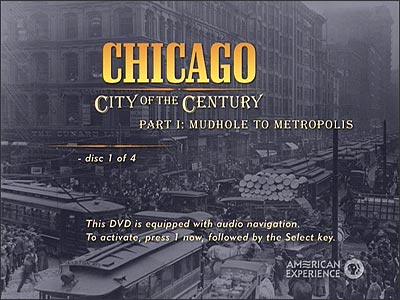
Joe follows the instructions. Now the screen changes and displays the text next spoken by the guide:
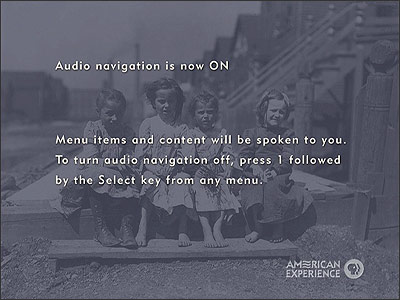
Next, Joe hears the on-screen FBI warning. A minute later, he has entered the main menu screen. With audio navigation enabled, the talking menu announces, "This is the main menu for Chicago: City of the Century. Part I: From Mudhole to Metropolis. Disc 1 of 4."
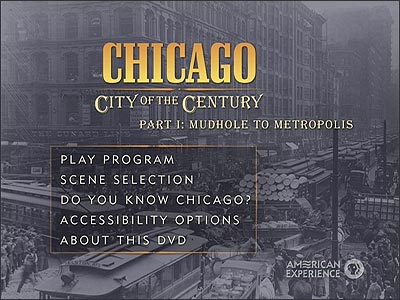
Visually, the screen is quite elaborate, with stylish graphics and menu items embedded among still images. But the talking menu goes on to explain how to use the remote control to make on-screen choices: "Use the up and down arrow keys to scroll through the five menu items. Choose an item by pressing the Select key." The instructions are straightforward, simple and are only provided in audio format. They are not printed on screen.
Joe scrolls through the menu. Every time he selects a new item, the talking menu announces that item and any additional text that appears on screen. For example, when Joe hits the down arrow and highlights "Play Program," an additional text box appears that reads, "From Marquette and Joliet's 1673 Exploration to the Great Fire of 1871." The talking menu reads this text as well.
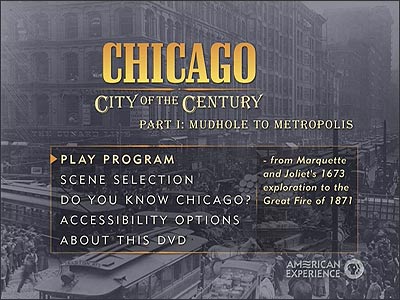
Every time Joe makes a selection, the talking menu announces any updated information. It also repeats the basic navigation instructions for using the up, down and select keys on each menu, though Joe can interrupt it at any time by scrolling to the first menu item. After exploring the disc and its features, Joe finally returns to the main menu. He scrolls through choices and when he hears "Play Program" he presses the Select key. Joe settles back to enjoy the film, impressed by the simple but elegant design of the audio navigation feature.