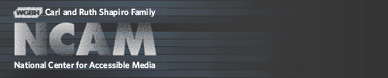Accessible Digital Media Guidelines
Expanded Table of Contents
PREVIOUS | CONTENTS
Home
Introduction
Educational Issues for Students with Disabilities
Educational Policies and Standards
Disabilities, Functional Limitations and Accessibility Tips
Tools for Access: Types of Assistive Technologies
Access Issues for Selected Development Environments
Guideline A
Provide access to images for users who are blind or visually impaired.
Guideline B
Provide access to forms for users who are blind or visually impaired.
Guideline C
Provide access to data in tables for blind users.
Guideline D
Provide access to digital publications.
Guideline E
Provide access to interactive activities for all users with disabilities.
Provide access to graphs for users who are blind or visually impaired.
Provide access to scientific and mathematical expressions for all users with disabilities.
Guideline H
Provide access to multimedia presentations for users with sensory disabilities.
Guideline I
Provide accessible multimedia in e-books.
Guideline J
Provide accessible multimedia in Digital Talking Books (DTBs).
Appendices
Acknowledgements
PREVIOUS | CONTENTS
Expanded Table of Contents
Home
Introduction
Educational Issues for Students with Disabilities
Inclusive Classrooms
Educational Software
Digital Publications
Considering the Ages and Skill Levels of Students
Preserving Pedagogy During Access Adaptation
Benefits of Multimodal Learning
Educational Policies and Standards
U.S. Federal Government Requirements
ADA and Section 504
Section 508
The National Instructional Materials Accessibility Standard (NIMAS)
The National Instructional Materials Accessibility Center (NIMAC)
U.S. State Policies
California Higher Education Requirements
Maryland K-12 Educational Technology Requirements
Access For All: the Accessibility Metadata Standard
Metadata for Accessibility
Primary and Equivalent Resources
Using Accessibility Metadata
Disabilities, Functional Limitations and Accessibility Tips
For People Who Are Blind
For People with Low Vision
For People with Color Blindness
For People Who Are Hard-of-Hearing or Deaf
For People with Physical Disabilities
For People with Language or Cognitive Disabilities
Tools for Access: Types of Assistive Technologies
Screen Readers
Refreshable Braille Displays
Screen Magnifiers
Adaptive Keyboards
Voice-Recognition Software
Single Switches
Equivalent Access Versus Alternative Access
Direct Access Versus Compatible Access
Access Issues for Selected Development Environments
Windows OS
ResourcesMacintosh OS X
The Java™ platform
Adobe Products
FlashW3C Recommendations
The Guidelines
Guideline A
Provide access to images for users who are blind or visually impaired.
Checkpoint A1
Provide text equivalents for all images.
Technique A1.1Checkpoint A2
Provide meaningful alt for all images.
Technique A1.2
Use the longdesc attribute to provide an in-depth HTML description, where necessary.
Technique A1.3
Write image descriptions.
Allow images and screen layouts to be printed and enlarged.
Technique A2.1Checkpoint A3
Provide commands for printing the entire screen or a specific image.
Technique A2.2
Use the standard operating system print API.
Technique A2.3
Allow users to print to a file.
Provide tactile graphics or three-dimensional models for images.
Technique A3.1
Provide tactile graphics for images.
Technique A3.2
Provide 3D models for complex images.
Guideline B
Provide access to forms for users who are blind or visually impaired.
Checkpoint B1
Label all form elements and controls so they can be recognized by assistive technology, such as a screen reader.
Technique B1.1
Explicitly label all text fields, text areas, drop-down menus, checkboxes and radio buttons.
Technique B1.2
Label all buttons.
Guideline C
Provide access to data in tables for blind users.
Checkpoint C1
Design all HTML data tables in accordance with the Web Content Accessibility Guidelines published by the World Wide Web Consortium's Web Accessibility Initiative (W3C/WAI).
Technique C1.1
Use HTML to mark up tables.
Technique C1.2
Provide alternative access to static tables.
Guideline D
Provide access to digital publications.
Checkpoint D1
Provide accessible on-line HTML books.
Checkpoint D2
Provide accessible electronic books (e-books).
Digital Rights Management (DRM)Checkpoint D3
Open standards
Technique D2.1
Create accessible PDF e-books
Technique D2.2
Create accessible LIT e-books
Technique D2.3
Create accessible OEBPS e-books
Technique D2.4
Create NIMAS files
Provide textbooks for handheld devices.
Checkpoint D4
Provide textbooks as digital talking books (DTBs).
Checkpoint D5
Provide accessible multimedia in on-line textbooks.
Checkpoint D6
Provide alternative presentations of electronic or on-line textbooks.
Guideline E
Provide access to interactive activities for all users with disabilities.
Checkpoint E1Guideline F
Ensure that all actions can be completed from the keyboard.
Checkpoint E2
Present information in ways that are accessible to both blind and deaf users.
Checkpoint E3
Allow users to customize any timing of events.
Checkpoint E4
Provide features that allow users to access multiple sources of information separately when they are delivered simultaneously.
Checkpoint E5
Provide a simpler version of any screen with complex backgrounds.
Provide access to graphs for users who are blind or visually impaired.
Checkpoint F1Guideline G
Allow all graphs to be printed.
Checkpoint F2
Allow all graphs to be enlarged on screen.
Checkpoint F3
Allow users to control the width of lines and characteristics of fonts for viewing and printing graphs.
Checkpoint F4
Provide a complete description in text for static graphs.
Checkpoint F5
Provide summary information about dynamic graphs.
Checkpoint F6
Provide alternate formats for graphs.
Technique F6.1
Provide tactile graphs for static graphs.
Technique F6.2
Provide a brief orientation in text.
Technique F6.3
Provide an audio equivalent to graphs.
Technique F6.3.1
Use tones to present an audio graph.
Technique F6.3.2
Provide text output of a visual graph.
Technique F6.3.3
Implement navigation features to allow users to explore data points while listening to a graph.
Technique F6.4
Provide a haptic or haptic and audible means of obtaining information conveyed in a graph.
Provide access to scientific and mathematical expressions for all users with disabilities.
Checkpoint G1
Allow all expressions to be enlarged on screen.
Checkpoint G2
Ensure that users with visual impairments can read scientific and mathematical expressions and that users with visual impairments and with physical impairments can write expressions.
Technique G2.1
Use MathML to provide access to scientific and mathematical expressions
Technique G2.2
Use LaTeX to provide access to scientific and mathematical expressions.
Technique G2.3
Use prerecorded audio to read static scientific and mathematical expressions
Technique G2.4
Use concatenated speech strings for simple scientific and mathematical expressions.
Technique G2.5
Create scientific and mathematical expressions scripts using guidelines for spoken mathematics.
Guideline H
Provide access to multimedia presentations for users with sensory disabilities.
Creating Accessible Multimedia
SMILCheckpoint H1
SAMI
Flash
Add audio descriptions to multimedia presentations.
Technique H1.1Checkpoint H2
Add audio descriptions to movies using MAGpie.
Technique H1.2
Integrate audio descriptions into multimedia presentations using SMIL.
SMILTechnique H1.3
SMIL 2.x and audio descriptions
SMIL 1.0 and extended audio descriptions
Embed audio-description tracks in QuickTime movies.
Technique H1.4
Add audio descriptions to Windows Media.
Add closed captions to multimedia presentations.
Technique H2.1
Write captions for multimedia presentations using MAGpie.
Technique H2.2
Embed captions in QuickTime movies
Technique H2.3
Add audio-description and caption controls to QuickTime multimedia presentations.
Technique H2.4
Integrate captions into multimedia presentations using SMIL.
Technique H2.4.1
Integrate transparent- or translucent-background captions using SMIL in RealPlayer.
Technique H2.4.2
Integrate transparent- or translucent-background captions into multimedia presentations for the QuickTime Player.
Embedded transparent-background caption tracks in QuickTimeTechnique H2.5
Transparent-background caption tracks with SMIL in QuickTime
Embedded translucent-background caption tracks in QuickTime
Translucent-background caption tracks with SMIL in QuickTime
Integrate captions into multimedia presentations using SAMI.
Guideline I
Provide accessible multimedia in e-books.
Checkpoint I.1
Integrate accessible multimedia into PDF e-books
Technique I1.1Checkpoint I.2
Embed multimedia into PDF e-books.
Technique I1.2
Link to multimedia from a PDF e-book
Technique I1.3
Link to embedded multimedia in a PDF e-book
Technique I1.4
Make multimedia in a PDF e-book locatable
Integrate accessible multimedia into OEBPS-format e-books
Technique I2.1Checkpoint I.3
Link to multimedia from OEBPS e-books
Integrate accessible multimedia into handheld e-books
Technique I3.1
Integrate multimedia into Palm e-books
Technique I3.2
Integrate multimedia into Windows Pocket PC e-books
Guideline J
Provide accessible multimedia in Digital Talking Books (DTBs).
Checkpoint J1
Add in-line multimedia to DTBs
Technique J1.1
Integrate in-line multimedia in DTBs
Technique J1.2
Integrate linked multimedia into DTBs
Technique J1.3
Integrate embedded, accessible multimedia into DTBs
Technique J1.3.1
Embed accessible QuickTime multimedia into DTBs
Technique J1.3.2
Embed accessible Real media into DTBs
Technique J1.3.3
Embed accessible Windows Media multimedia into DTBs
Appendices
Appendix 1:
Braille and Tactile Graphics Production ResourcesAppendix 2:
Closed Captioning and Audio Description ResourcesAppendix 3:
General Captioning ConventionsAppendix 4:
General Conventions
Math notation
Timing conventions
Guides to Spoken MathematicsAppendix 5:
General Audio Description Guidelines
Acknowledgements
PREVIOUS | CONTENTS