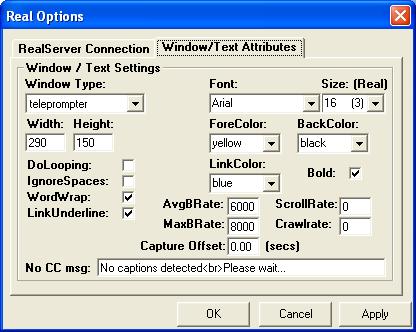
The Real Options Window/Text Attributes tab contains many controls that allow control over the many attributes specified by the RealText encoder API. Unless you really know what you're doing, you'll want to leave most of these at their default settings.
The parameters you can change with relative impunity are:
- Font / Size drop-down menus: These menus allow you to select the font face and size used in processing the captions for transmission or capture. **Note that the font faces allowed are a small subset of the fonts normally found on a computer. RealPlayer only recognizes the font faces in the menu. Also note that the size is given in absolute and "Real" sizes. RealPlayer deals with font sizes in its own way. You may have to experiment to find the right one for your presentation.
- ForeColor / BackColor drop-down menus: These menus allow you to select the foreground text color and background window color, respectively. **Note that the foreground text color respects on-the-fly changes, but the background color, which sets the text area color in the RealPlayer is only read once by the Real Server, so it cannot be changed once it's set. For realtime streams which scroll, black is a good choice for background color, with yellow as a nice, visible foreground text color. For static, on-demand files, white text on black background is fine.
- Width / Height fields: The Width and Height fields allow you to specify the dimensions of the text area displayed by the RealPlayer. If you're playing back just text in the RealPlayer, then you can make this any comfortable size. If you're combining text with other RealMedia streams using a SMIL file, you can still use any comfortable dimensions, but watch out if you're using HTML to embed the RealPlayer. In that case, you'll need to match the Width/Height settings in CaptionKeeper to those in the HTML embed/object statements.
- Capture Offset field: The Capture Offset field allows you to select the default offset, in seconds, that appears when the Offset and Save function is invoked during a capture process. Note that the timecodes used during capture are simply system times, since there's no other reference. But when multimedia files are played back, there's an implicit starting time of zero. Offsetting the captured file allows you to get the timing correct for the final on-demand product.
- No CC Msg field: The No CC Msg field lets you set the short message that is sent to the live stream when no captions are detected at the input filter. **Note that whether or not this message is sent is controlled by a General Preferences setting accessible from the Main window.
